Reset IncomeTax.gov.in Password Latest 2022: You can get help resetting your password on the e-Filing portal by clicking the Forgot Password link. You can reset your e-Filing portal by the following option. We have provided the complete detail about these options step by step. The most used option to reset incometax.gov.in login password is Aadhaar OTP and e-Filing.
- Aadhaar OTP (Tutorial Given Below)
- e-Filing OTP (Tutorial Given Below)
- Net Banking credentials (Tutorial Given Below)
- Bank Account EVC (Update Soon)
- Demat Account EVC (Update Soon)
- Digital Signature Certificate (DSC) (Update Soon)
In order to reset the password for incometax.gov.in, you will need a few things, such as your Aadhaar number, mobile number, email ID, and secret question. Each option has different prerequisites. The table below shows what you should keep ready according to the above options.
| Option Short |
Options Detail |
Prerequisites |
| Aadhaar OTP |
Reset Password by using OTP on Mobile Number (Registered with Aadhaar) |
PAN should be linked with Aadhaar |
| e-Filing OTP |
Reset Password by using e-Filing OTP on Registered Mobile Number and email ID |
Access to Your Primary Email ID and Mobile Number (Registered with e-Filing) |
| Bank Account |
Reset Password by using Bank Account EVC |
- Access to your Mobile Number and Email ID
- Validated Bank Account
|
| Demat Account |
Reset Password by using Demat Account EVC |
- Access to your Mobile Number and Email ID (Registered with Your Demat Account)
- Validated Demat Account
|
| Digital Signature Certificate (DSC) |
Reset Password by using Digital Signature Certificate (DSC) |
DSC USB (Class 2 or Class 3 Certificate)
|
| Net Banking |
Reset Password by using Net Banking |
Bank Account Linked with PAN
Net Banking (Valid and Activated)
Net Banking Options Should be Enabled on Income Tax Portal |
Reset Password by Mobile Number Registered With Aadhaar
Reset incometax.gov.in login password by Mobile Number: This is a very easy option to reset the password if you forget the password of incometax.gov.in login e-Filing. You just need your mobile number which was registered on Aadhaar. Here is the step-by-step procedure to reset your income tax login password. You can enlarge the photo by clicking on it.
| Steps | Steps | Click on Photo |
| Step1 | Select an option to reset password " OTP on mobile number registered with Aadhaar" | 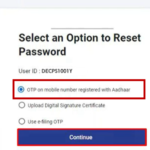 |
| Step2 | The next step is to select the "Generate OTP" option and then click on "Continue". As a result of this step, you will receive your OTP on your registered mobile number on your Aadhaar card. | 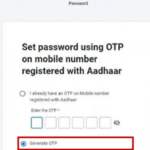 |
| Step3 | Now it will open the "Verify Your Identity" page, and select "I agree to validate Aadhaar Details". and Click on "Generate Aadhaar OTP". | 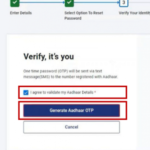 |
| Step4 | Now, enter 6 digit OTP which you received on your mobile number. | 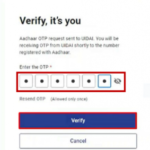 |
| Step5 | Now, it is time to enter the new password, and again enter the password to confirm it. After that click on the "Submit" button. After entering the password, please do not click back or refresh. Password should be of at least (1) minimum of 8 characters and Maximum of 14 characters (2) Uppercase or Lowercase Letters (3) Numbers are required (4) Special Characters are Required (@#$%). | 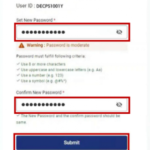 |
| Step6 | That's it! Now, you will get the message "Update Successfuly". | 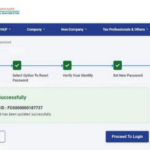 |
Reset Password by Mobile Number Registered With e-Filing
Reset Incometax.gov.in password by mobile number (Registered with e-Filing): Yes, this is another option if you have not registered your mobile number with Aadhaar. You can send OTP your mobile number which was registered for e-Filing income tax return. Here is the step-by-step procedure to reset the password by mobile number registered with e-filing.
| Steps | Steps | Click on Photo |
| Step1 | You need to select the option "Use e-filing OTP" and click on "Continue". | 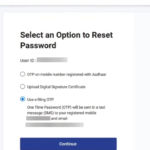 |
| Step2 | On the next page, you have to enter the date of birth in "Date-Month-Year" format and click on "Continue". It will send you the OTP to your email ID and mobile number (registered on the e-filing portal). | 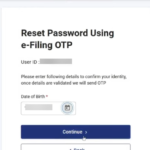 |
| Step3 | Now, enter your mobile OTP and email OTP after that click on the "Verify" button.
Please note that OTP will be valid only for 15 minutes and Only 3 attempts are allowed for OTP. | 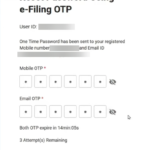 |
| Step4 | After verification of OTP, you will be redirected to the "Reset Password" page. Now, you should enter your new password and confirm it.
After entering the password, please do not click back or refresh. Password should be of at least (1) a minimum of 8 characters and a Maximum of 14 characters (2) Uppercase or Lowercase Letters (3) Numbers are required (4) Special Characters are Required (@#$%). | 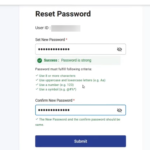 |
| Step5 | That's it! Now, you will get the message "Update Successfully".
| 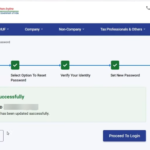 |
Reset Password by Net Banking Login
Reset incometax.gov.in password by net banking credentials: You can also change your password by net banking credentials. But to use this option your bank account will be linked to your PAN. Your net banking account should be a valid and active net banking account. After login through net banking you can change the password on incometax.gov.in website.
| Steps | Steps | Photo |
| Step1 | Firstly, you need to click on "Net Banking" option. | 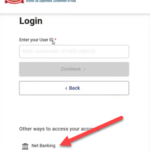 |
| Step2 | Now, you need to select your bank and click on "Continue" button. | 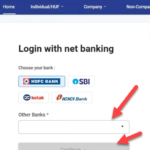 |
| Step3 | In our case, we select "SBI" bank. It will redirect us to net banking page of State bank of India. Here we will go to "e-Tax" option and select direct tax. | 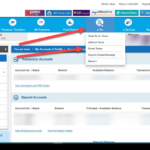 |
| Step4 | Now, we will select "Login to e-Filing/e-Verify" option. | 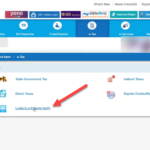 |
| Step5 |
Now, select the bank account and click on "Submit" button. | 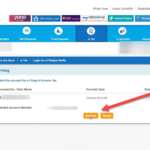 |
| Step6 |
After that you should enter your password and click on "Confirm" button. | 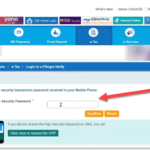 |
| Step7 | Now again you should click on "Confirm" button. | 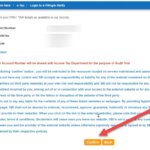 |
| Step8 | It will redirect you on e-Filing portal and you will see message with your name like "Welcome to e-Filing Portal". | 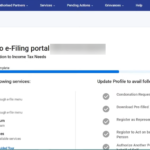 |
| Step9 | Now, you will see the income tax return efiling dashboard along with your profile. | 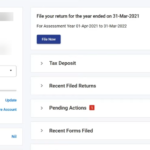 |
| Step10 | After that you should go to "My profile" option and click on "Change Password" option. | 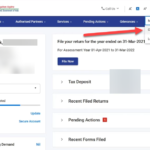 |
| Step11 | You should now enter your new password and confirm it. | 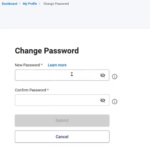 |
| Step12 | That's it! you will see the message that you have successfully update password. | 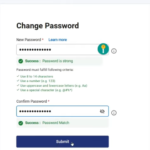 |
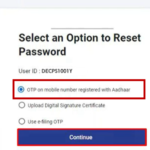
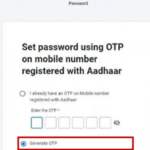
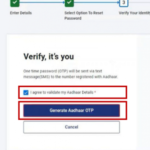
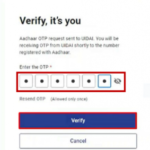
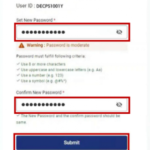
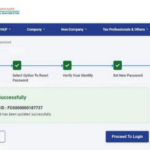
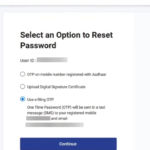
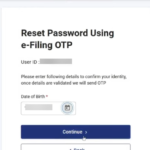
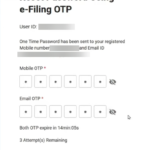
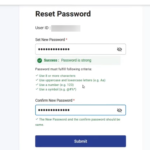
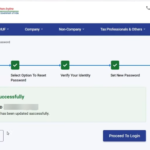
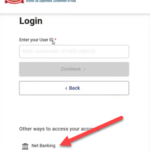
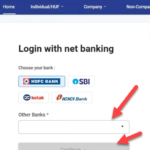
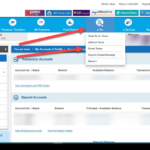
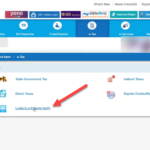
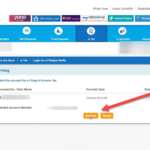
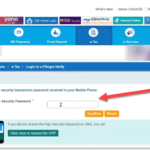
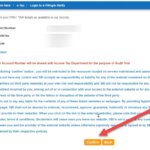
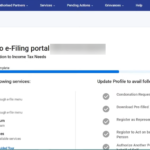
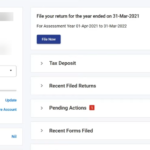
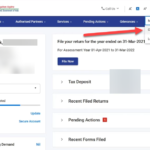
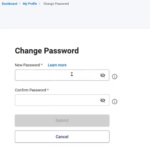
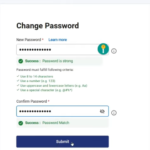
Very useful article; thanks.
I forgot password and tried to reset it thru ‘secret question’ but i have forgotten the answer
i had set. I,therefore sent email to it site giving nessesary personal details as per ITAX requirement; no reply till todate despite repeat suply of the details reqrd.What is the solution?
it is very useful information
thank you sir
Nice and keep us updating